How To Create a Basic Membership Category
To create a Membership Category in SquareHubs, follow these step-by-step instructions!
Navigate To ‘Membership’ grid
- Log into your SquareHubs administrator dashboard.
- Navigate to the Left Menu Grid, and click ‘Membership‘

3. This will bring you to the membership management dashboard. Click the Blue ‘+ Add Membership’ button in the Membership section.

Updating Membership Category Details
4. The next screen will allow you to define some of the details regarding your Membership Category. We’ll step through each of the options
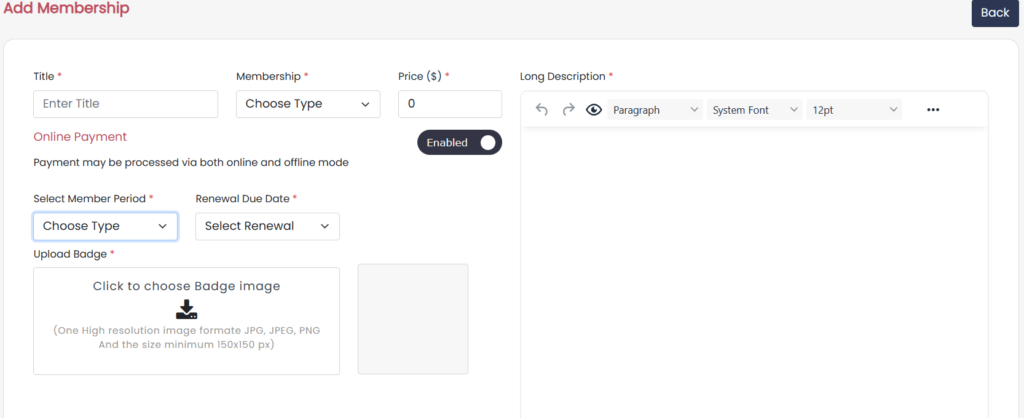
Title: This is the name of your Membership Category.
Membership: This will allow you to define if the membership category is ‘Free’ or ‘Paid’.
Price($): This will allow you to define your Fee for the new Membership category.
Online Payment: This will allow you to enable/disable the online payment process.
Enabled: Payment may be processed via both online and offline mode.
Disabled: Payment will be processed only via offline mode
Select Member Period*: This setting allows you to set your membership terms policy for renewal purposes.
- ‘Life‘ means that members in the category you are creating won’t be required to renew their memberships.
- ‘Monthly‘ allows you to define a custom membership term as monthly.
- ‘Yearly‘ allows you to define a membership term for a year and member’s renewal happens after 365 days of becoming a member
- ‘Quarterly‘ allows you to define a custom membership term as quarterly.
- ‘Half Yearly‘ allows you to define a custom membership term as half-yearly.
Renewal Due Date*:
- ‘Joining Date’ will set a member’s renewal date to 365 days after becoming a member.
‘Specific Date’ will set renewal dates for all members in this category to any date you specify.
Upload Badge: Allows you to upload a Badge image. Image format to be in JPG, JPEG, PNG
Long Description*: Allows you to briefly describe the nature of your new membership category.
Configuring Renewals Reminders
Also, it allows you to Enable/Disable Renewal Reminder email set up.
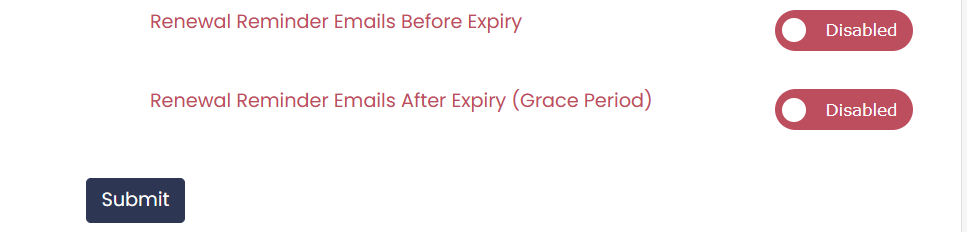
When “Renewal Reminder Emails After Expiry (Grace Period) “is Enabled: Membership will be revoked 24 hours after sending the final reminder
Once you’ve defined all the details for your new Membership Category, click the ‘Submit’ button at the bottom of the page, and you’re done!
